Tracking Requests
Easily track the status of requests at any time using the following methods:
Method 1: Using BoloFroms Dashboard
To track the status of requests as an add-on administrator:
Open any Google Form.
Open the add-on and click the Home icon.
Click Dashboard.
Access the dedicated tracking page for administrators.
From there, you can track requests, view form submission details, approvals, signatures, send reminders, amend recipients, resend past notifications, and cancel requests.
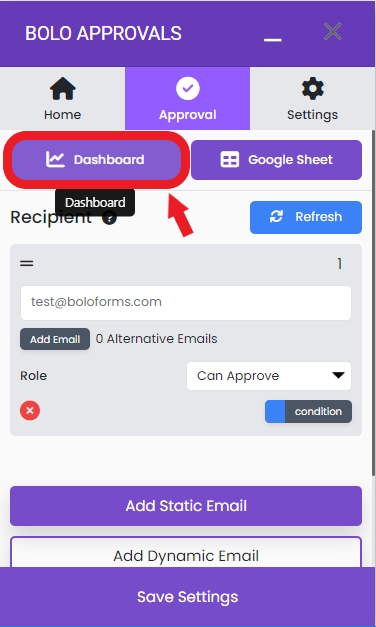
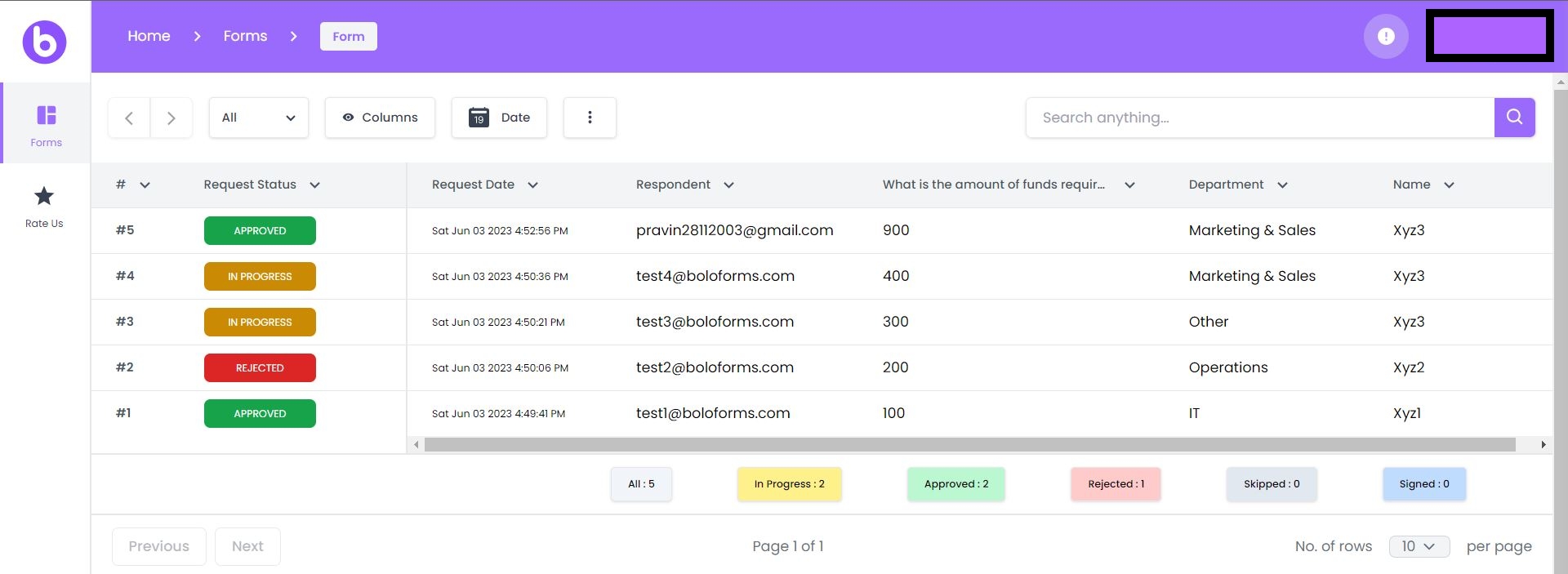
Method 2: Using Google Sheet
As an add-on administrator or anyone with access to the linked spreadsheet:
Review the status of all requests in the Detailed Approval Records sheet.
The add-on records recipient email address, issue date, response status, response date, and recipient comments for each request.
Review the status of all requests in the Form Responses sheet.
The add-on records the Request # and Overall Status on the right side of the form response data.
Note that manual changes to these sheets can disrupt the add-on.
Whenever possible, use the Forms page in the BoloForms Dashboard for managing requests.
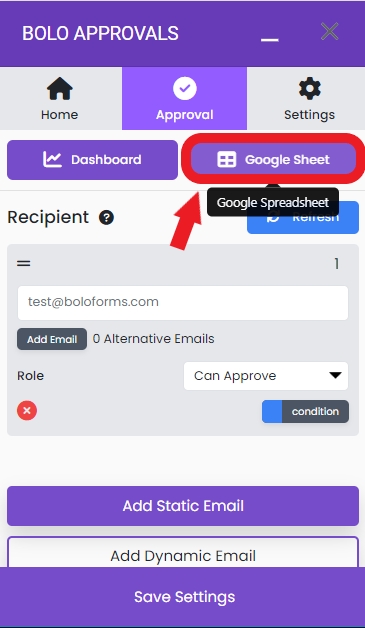
Understanding the statuses recorded by the add-on
The add-on records two types of statuses:
Overall Status: Represents the status of the entire request. It can be one of the following:
IN PROGRESS: Awaiting response from one or more recipients.
APPROVED: Request approved/completed by all recipients.
REJECTED: Request declined by a recipient. Overall Status can be viewed in both the linked spreadsheet and BoloForms Dashboard.
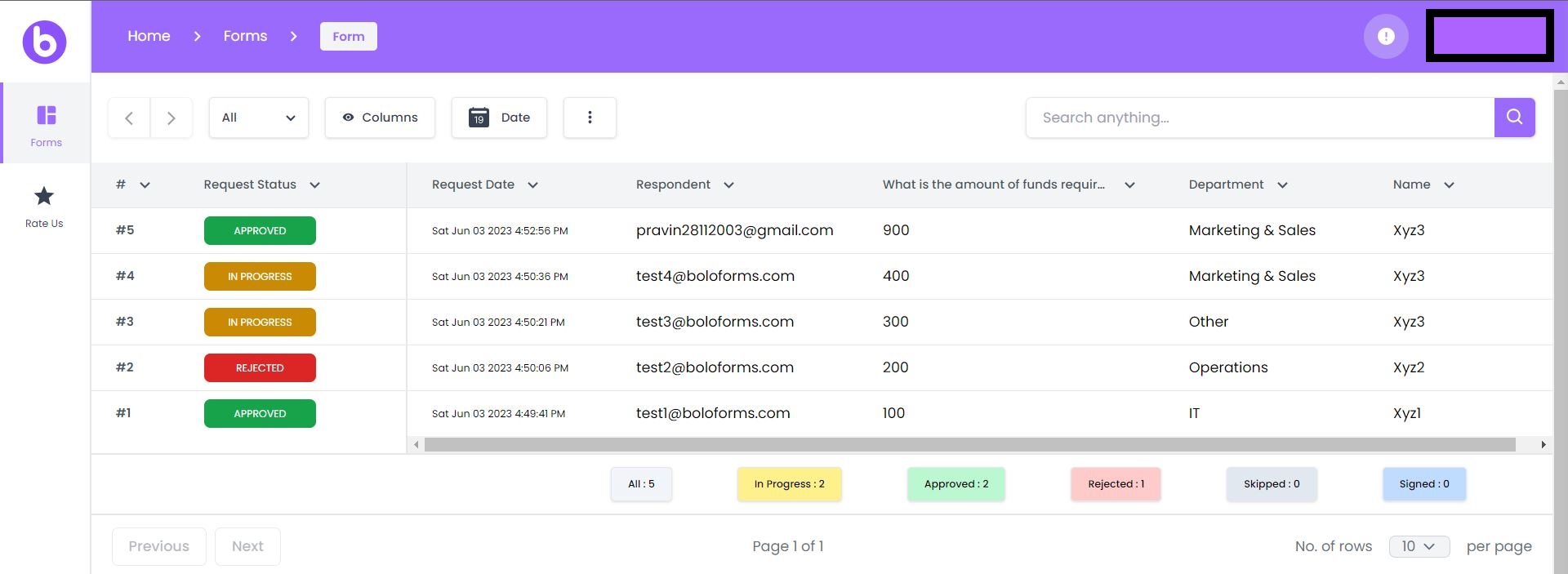
Recipient Status: Indicates the status of individual recipients in the approval workflow. The Recipient Status can be one of the following, depending on the recipient's role:
IN PROGRESS: Awaiting response from one or more recipients.
APPROVED: Request approved/completed by all recipients.
REJECTED: Request declined by a recipient.
Skip-Approve: Request automatically approved/sent to the next approver based on user-defined conditional statements. Detailed recipient status can be viewed in the BoloForms Approvals Dashboard.
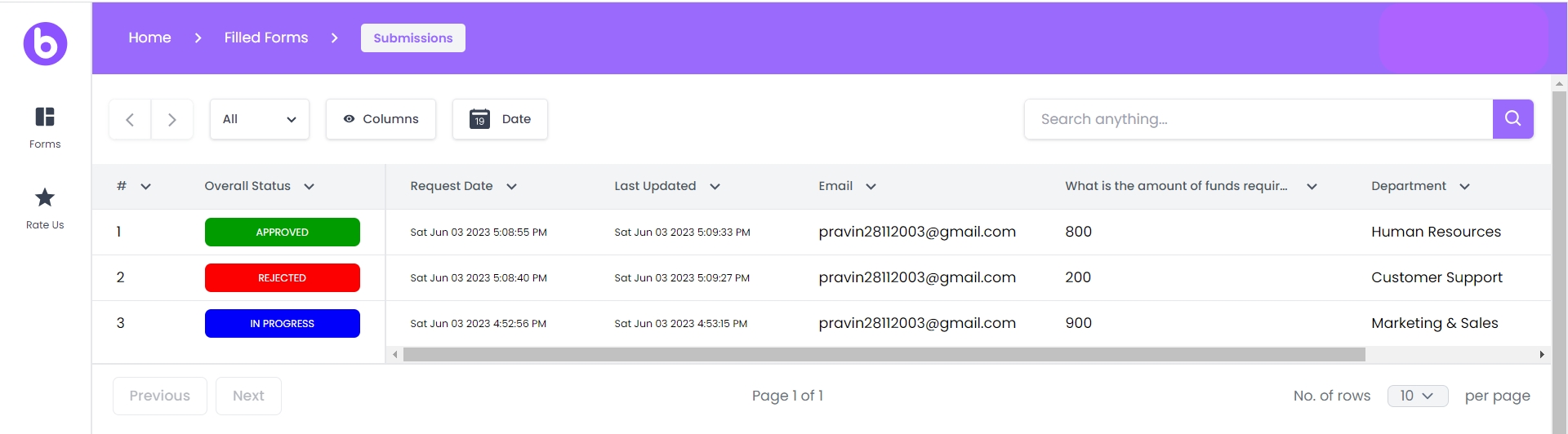
Approval Records
Approval records are automatically stored in a linked spreadsheet, giving you control over data for reporting, analysis, and integration with other systems or processes.
DO NOT sort, amend, or remove the data in any sheet. The add-on relies on the data to operate.
DO NOT re-link your Google Form to a new spreadsheet.
The add-on reads and writes to the sheets when you or recipients use the application. Avoid modifying the data and use the admin tracking page for request tracking or recipient changes. For analysis, utilize formulas in other sheets or Filter Views without sorting or filtering the underlying data.