Themes
Head to the Form Editor
Click on the Theme Settings Button next to Save
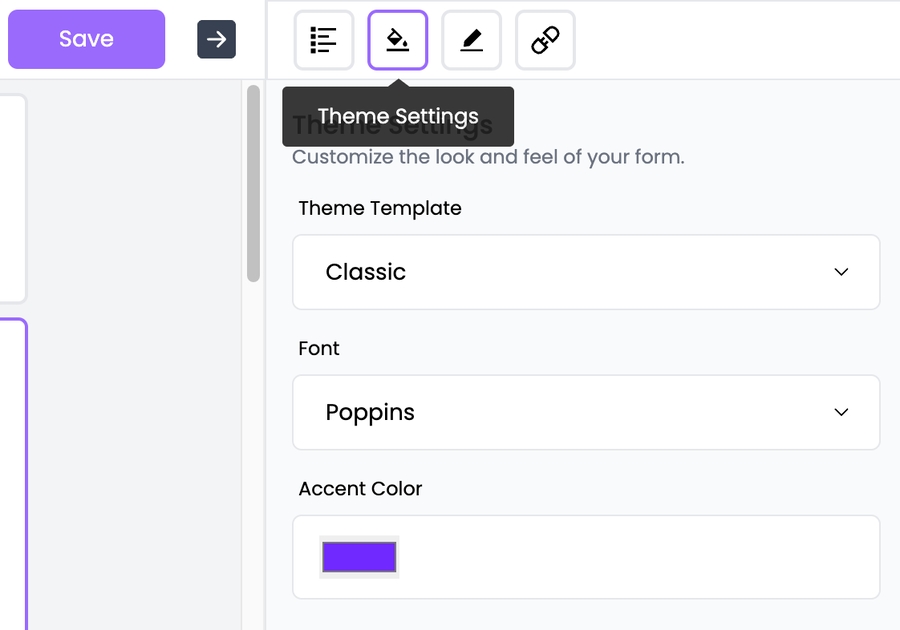
To change the theme template, click on Theme Template: you can choose from Classic and Notion Theme
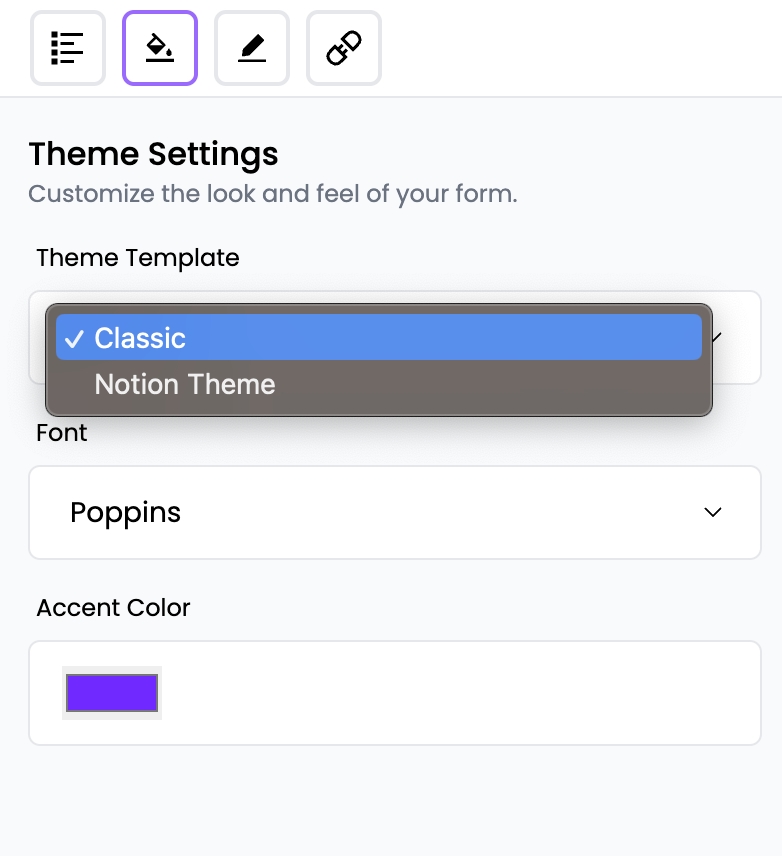
There are multiple options available to change the Font of the form

Click on the Color Box under the Accent Color heading to view the color selector to change the accent color

Last updated